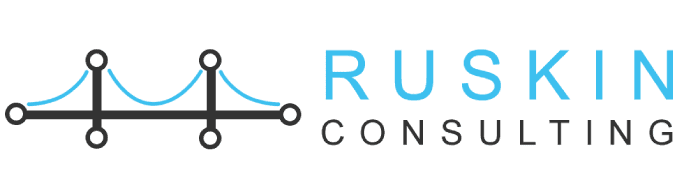May 6, 2021 Joshua Ruskin
Drive More Leads from Search Ads Using Lead Form Extensions
It’s frustrating to see ads on mobile because the screen is small, sometimes the connection is slow, and the customer’s attention is short. All these factors form an inconvenient truth – mobile conversion rates are lower compared to those on desktop.
There are different ways to improve mobile conversion rate and have more searchers to convert on mobile, but filling out a form on a mobile site is always the most challenging part. But Google has found a creative solution in the past that gives users some new ways to convert without visiting a mobile site. This is done by allowing users to call a business directly using call extensions and call-only ads, message a business using message extensions or buy directly on the SERP with purchases on Google.
The lead form ad extensions by Google announced in 2019 are designed to help mobile users convert and provide contact information without leaving the SERP. Today, Google has made further updates where the form opens up on mobile when users click on an ad headline. It allows advertisers to generate more leads from the search ads.
What is Google lead form extensions?
The google lead form extensions show beneath the search ad on mobile and tablet devices. It allows a user to directly contact the advertiser on the SERP rather than visiting a landing page. This replaces the need for a user to visit a mobile site to convert. If the searchers are signed into their Google account, they will reach a Google-hosted form that was already pre-populated with contact details and convert with one click.
Google’s lead form extension can stick out on the smaller mobile SERP and make the advertiser’s ads larger. It helps to convert faster and easier. Like all ad extensions, advertisers will only pay when a user clicks on a lead from the extension. Also, the lead form extension is not guaranteed to show up all the time and will most likely show up in top positions.
How do you create Google lead form extensions?
Creating a lead form extension is simple. You can follow the steps below.
- The first thing to do is go into a search campaign within Google Ads (set Leads as your goal and Search as your campaign type).
- Next, visit the “Ads and Extensions” tab on the left handrail.
- Then, click on the “Extensions” tab on the top bar. If your account has access to this beta, clicking on the blue “+” will give you this drop-down, with a noted “Lead form extension” offer:
From here, there are different steps to creating the ad.
Create your lead form extension
You will be prompted to design how you want your lead form extension to look when shown beneath your ad. You have to select a Call-to-action and write a short message to appear alongside the lead form extension.
Call to action: You have to select one of the eight calls to action for your lead form extension:
- Get quote
- Apply now
- Sign up
- Contact us
- Subscribe
- Download
- Book now
- Get offer
Extension Text: A short message with 30 characters will appear below the call to action with your lead form extension on the SERP. You need to provide a compelling offer to supplement your call to action.
Create your lead form
The next thing to do is create the lead form that is visible for users after clicking the lead form extension. You will have the option of what information to collect from searchers through the form.
- Business name (30 characters): This will be at the top of the form.
- Headline (30 characters): Immediately below your business name, use your headline to serve as your primary call to action on the form
- Description (200 characters): This will make up the body of the content on your form. Provide additional context and detail your offer and values to searchers in the description!
- Questions: You can choose up to ten fields in your form to be populated, asking for contact information and work information. Note that Google says, “These questions may be pre-filled with a person’s information when available, making it more likely a person submits the form.”
- Privacy policy page: You’ll also need to provide a link to your company’s privacy policy to be compliant with Google.
- Background image (optional): Additionally, you’ll have the option to include a background image to appear behind the lead form. Recommended dimensions for your image are 1200 x 628, which corresponds to an aspect ratio of 1.91:1.
Create your form submission message
After creating the lead form, you can then create the form submission message for the lead form extension. This is what users will see once they have submitted their contact information.
- Headline (30 characters): This will appear at the top of the submission message. A simple “Thank you” or “Form submitted!” could work here.
- Description (200 characters): This will make up the content for this page. Be sure to thank your new leads and set the proper expectations for what to expect next. If you include a call to action, be sure to prompt users to continue through to your site.
- Call-to-action (optional): You can choose to include a link to visit your site or download something from your site.
Lead Delivery Options
As users are interacting with the lead form extension, you can collect their contact information. You need to follow up with them with fresh leads as soon as possible to close the deal. Google is providing two options to reach the customers who then submit via lead form extensions.
1. Download your leads as a CSV: Beneath the Lead form extension in Google Ads, you have to note a blue link to “download leads.” It allows you to download the contact information from each lead form extension. You need to download the leads often as Google only saves them for 30 days.
2. Set up a webhook integration for Google lead form extension: To feed the new leads directly into the CRM, you need to add a webhook URL and key to your lead form extension. After integrating all data, you can then send test data to view testing states and results. Confirm within your CRM that you have received the test data in the correct format.
Make a Search ad always open to a lead form
If the primary goal is to collect leads, you can show a lead form every time someone selects the headline in your Search Ad.
Make a Search ad always open to a lead form in a new campaign
- Sign in to your Google Ads account.
- In the page menu on the left, click Campaigns.
- Click the plus button , then select New campaign.
- Select Leads as your goal.
- Select Search as your campaign type.
- Select Lead form submissions.
- Click Continue.
- Enter your campaign settings.
- In the “Ad extensions” list, select Lead form extension.
- Create the lead form extension, then click Save. Your lead form extension is now a part of the ad, and you’ll see that “Always show the lead form when someone interacts with my ad” is selected below the lead form extension.
- Continue building your campaign. When you finish, click Save.
Make a Search ad always open to a lead form in an existing campaign
- Sign in to your Google Ads account.
- In the page menu on the left, click Campaigns.
- Select an existing Search campaign.
- In the page menu on the left, select Settings.
- In the “Goal” section, select Leads.
- In the “Lead form setting” section, select “Always show the lead form when someone interacts with my ad”.
- If you can’t select this option, go to “Extensions” in Google Ads to create or add a lead form to your campaign.
- Click Save.
Significant limitations of Google lead form extensions
Lead form extensions are a great option, but they also have some limitations:
- Lead form extensions will only show in search campaigns.
- Lead form extensions will only show on mobile and tablet devices.
- You cannot create lead form extensions at the account level or ad group level. Each lead form extension can only be applied at the campaign level.
- Some sensitive industries (such as healthcare) will not collect personal information with lead form extensions.
- Usage of the personal information you collect with lead form extensions must comply with your company’s provided privacy policy, Google’s data collection policies, and the local legal requirements of your users.
Takeaway
Lead form extensions are offering a revolutionary solution that helps advertisers to convert more mobile searchers. As they are rolling out to more advertisers, you need to add these to your accounts and adjust the mobile bids to make the most of the mobile ad extension.