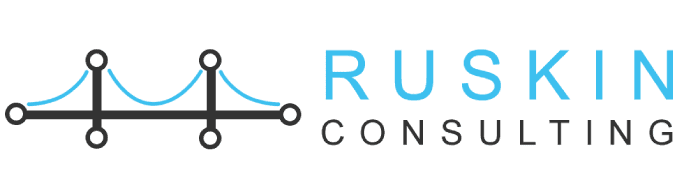May 20, 2021 Joshua Ruskin
Supercharge your Microsoft (Bing) Ads Campaigns with LinkedIn Audiences
As we are nearing the middle of 2021, the goals of paid search advertisers are still the same: to reach the right audience at the right time and convert each click into a load or a sale. One of the proven ways to do that is to integrate the unique LinkedIn targeting audiences that Microsoft Advertising offers.
Bing Ads will also enable advertisers to directly target their search campaigns to a user’s company, industry, and job function by leveraging data from their LinkedIn profile.
The advanced way to collect data and target customers allows having a deeper understanding of the company, industry, and job title of the person clicking the ads.
LinkedIn Profile Targeting: How it Works
There are different LinkedIn audience types you can target in your Microsoft and Bing Ads campaign, and these are:
1. Company
- Target users in specific companies.
- Suitable for if you have a list of prospect names or high-converting organizations
- Use to collect data and adjust.
The company, being the first audience, advertisers can select from thousands of different companies. Operating off a search function, you will be able to type in a prospective client or business name and then add them into your data observation strategy.
The company audience is operating entirely under the assumption that people have their LinkedIn profiles up to date. For the company audience, Microsoft Ads would search for people who worked most recently at the selected companies and have set under their LinkedIn profile. This specific audience type is helpful if you have a list of prospective client names or know that your customers will likely come from whatever organization you select.
If you are not sure what companies to target, it’s a great way to start collecting data and observe the click traffic for a time before making any adjustments.
Start with businesses that are currently on your prospect list, businesses in the work sector you’re gearing your ads towards, or purely collect data to utilize in the future.
2. Industry
- Target people in particular industries
- Can help collect the most valuable clicks
- Start with higher-level industries
The second LinkedIn audience comes from the industry data. The industries you can select from are in the form of a pre-set list that Microsoft has in the campaign settings, but they can get precise depending on how deep you dig into them.
The industry audiences are some of the most helpful or advertisers to take advantage of because they make up the PPC marketing and the marketing strategy in general. It is recommended to identify first which higher-level industries should be your targets and dive deeper into the more specific subcategories under those to make the first selections.
3. Job Function
- Target users of specific roles within their organization.
- Helpful if you know who the decision-makers are in your target market.
- Start with a broad range of roles, then refine accordingly.
The final type of audience you can utilize is the job function. As Bing describes this audience, it is a way to target people who perform specific job functions as defined by their LinkedIn profile. This particular audience is helpful if you know the roles the decision-makers at your target companies tend to have.
Select as many as you feel are relevant and optimize once you have a solid one to two month’s worth of information to go off of. It could also be a great way to dive deeper into the demographics make-up of your ideal customer and collect data for job function audiences that you may not think would be relevant.
The integration with LinkedIn gives Microsoft and Bing Ads gives a unique competitive advantage over google’s limited demographic options. This will be attractive to B2B advertisers who often struggle to place their ads in front of the right audiences. Non-B2B advertisers can also benefit from this targeting.
How to set up LinkedIn audiences in Microsoft Ads
There are several rules when setting up audiences, but you can start with these steps:
- Log into your Microsoft Ads account
- Click on the first campaign you’re adding LinkedIn audiences to
- Click into the campaign’s settings
- Scroll down to the Campaign targets section
- Click Edit target categories and then select the ones you want to use (any combo of Company, Industry, or Job Function)
- Scroll down to the very bottom of the Settings page
- Under each category, click Edit target and select from the different options available in each
- Once you’ve chosen them all, click Done
- After you’ve finished each category you’re going to use, click Save
- Once saved, scroll back down into the settings to the new category sections and manually change all bid adjustments to 0%.
Selecting your audience
- Select your campaign and level of application
Upon logging in to your account, you need to decide which campaign(s) you would want to start using them in. Consider if you wish to add them on the campaign level or more granularly at the ad group level.
If you have a specific ad group set up that you anticipate, it would be more ideal to have it set on that level and add it at the campaign level. This will allow you to collect data quickly and prevent you from running into any issues using these downlines.
One specific rule that needs to remember is that you can only select one level – either campaign level or ad group. Trying to add audiences to the campaign level and ad group level at the same time will block you. In a reverse scenario, setting up some specific ad group and trying it for the entire campaign will give you an error message. The campaign level allows you to collect information on a much bigger scale.
Select your campaign targets
The next thing you have to do after you have selected your first campaign is to click on the campaign’s settings. Once in the settings, you will want to scroll down to the section titled ‘Campaign targets,’ and this is where you will select which of the three you would like to use.
Select your categories
Under the campaign targets, click the “edit target categories.” You will then have the ability to utilize any combination of the three. Once you have selected your audience type, you can scroll down to the bottom of the setting screen and see the categories you’re going to use. Next to each will be a blue font button ‘Edit target’ that will allow you to go in and select from different options.
Notes on selecting your audiences
Important notes you need to consider when selecting your audiences:
- The process for adding three different types of audiences is the same. You need to click “edit target” and scroll through. Select the ones you want to use and hit the ‘done’ button when finished.
- Another vital thing to look out for is when clicking ‘Done’ after selecting the audiences, you need to hit the big blue ‘Save’ button. If you don’t hit that button and click away from the Settings screen, you will lose the selected audiences and repeat the process.
- The final change to be aware of is that once the audience categories are selected and successfully Saved, there will automatically be a +15% bid adjustment.
Optimizing your audiences with bid adjustments
Once you have set up your campaign with the selected audience, here are the things you need to do to access the critical data and apply it to improve performance further.
Allow time for data collection.
Once you have your LinkedIn audiences selected and collecting data, the next step is to wait and give it time.
With optimizing audiences, waiting for at least two to four weeks minimum is essential, but other factors can affect that timeline.
Access and organize your data
If you have a month’s worth of data collected, you will want to access the data by clicking into the campaign using the audience and clicking the demographics tab. You will notice that at the top of the page will have all the different demographic types are listed out, and you can select which ones you want to view first. You can modify the columns to make sure you have all of the most important metrics such as clicks, impressions, cost, CPC, conversions, CPA, and any other conversion-related ones that are relevant.
Add bid adjustments
The next step is to add bid adjustment to the audiences performing the best based on the three metrics. Adding in bid adjustment helps you target your ads towards those audiences to drive more traffic and more value for them.
If you notice that specific audiences are performing poorly and not converting well, you can decrease your bid adjustments. It will lessen the likelihood of your ads show to people in those audiences. You can continue adjusting where you see fit and drive as much value from your LinkedIn audiences and Microsoft Ads as possible.
Drive high-value traffic with LinkedIn audience targeting
Identifying business leads and opportunities can feel like a needle in a haystack situation. To drive as much value from the traffic you’re currently getting, and you must take advantage of all the tools available such as LinkedIn audiences.
Key takeaways
- The targeting technology is operating entirely under the assumption that people have their LinkedIn profiles up to date.
- Always start broad with targeting options and then refine as you collect data.
- Give plenty of time for your campaigns to give enough data to make meaningful decisions.